User setup
This section covers how to connect end users to Unit4 Advanced Virtual Agent (Ava). This can be done by each user individually or someone with administrator permissions within Microsoft Teams organization can install the app for a group of (or all) employees. To make the installation process smoother we Unit4 recommend the second option.
Overview
Users must have a Microsoft Teams account from their organization.
- Each user must be assigned a Unit4 ID in Unit4 ERPx as described in Mapping Unit4 ERPx users to Unit4 IDs
- The Unit4 Ava bot must be added to the users' contacts within Microsoft Teams.
Connecting to Ava
Ava is published as an official bot in Microsoft Teams and you can downloaded it through the Microsoft Teams Store. Details on how users can connect to Ava is provided in the Ava help center, on Unit4 University4U and Docebo.
Connecting to Ava Preview
Ava Preview allows select customer representatives and implementation consultants to test the latest features and bug fixes in non-production environments.
Important: Ava Preview is exclusively for testing purposes and is not available on the Microsoft Teams Store due to platform limitations. To use Ava Preview, follow these steps:
- Download the Unit4 Ava - Preview app manifest on Community4U using this link: Unit4 Ava - Preview app manifest.
- Install the downloaded file as a custom app in Microsoft Teams. Instructions can be found here: How to upload a custom app in Teams.
Installation options:
- Individual users: Each user can install the app individually.
- IT administrator: An IT administrator can install the app for a group of users, which is recommended for smoother adoption.
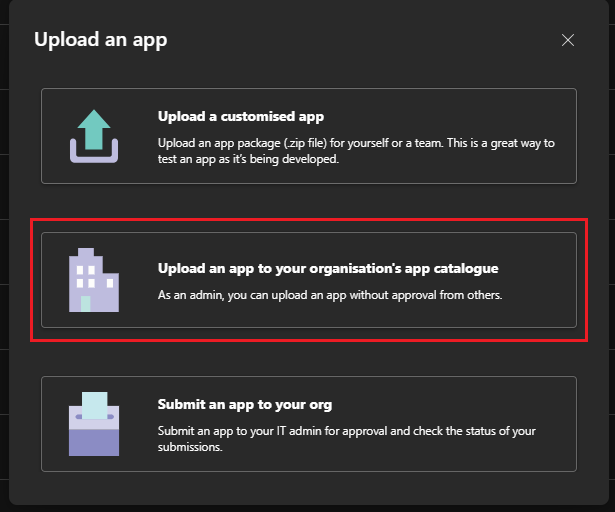
Managing Availability: The IT administrator must ensure that the Ava Preview app is available to the users who will be testing the functionality. This can be managed at Microsoft Teams admin center. Users without availability cannot use the discussion functionality nor be included in any group discussions by other users.
Updates: Once installed, the app will be automatically updated with new versions. In very rare circumstances, it may be necessary to repeat this process. If that happens, you will be notified.
You can find out more about installing Ava on non-production environments on Unit4 University4U and Docebo. If you find any issues in the process, do not hesitate to contact Unit4.